Manual Controller Assignment
Any device with assignable hardware knobs/faders allows manual assignment of these controls to project parameters, such as device parameters or track mixer elements.
To make a manual controller assignment: right-click on the parameter you wish to assign and select from the context menu. The targeted parameter will now be framed in bright green with an animated circle icon, indicating that you should "turn a knob." Then move the hardware control you wish to assign.
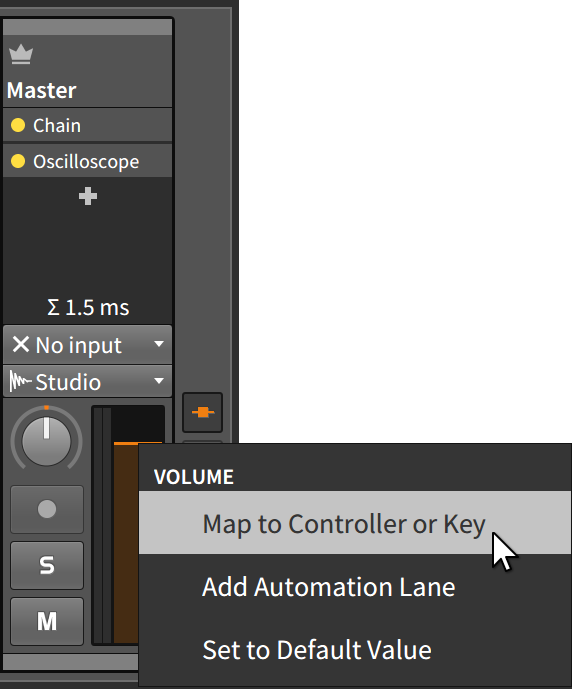 |
In this example, we've right-clicked on the master track's volume control.
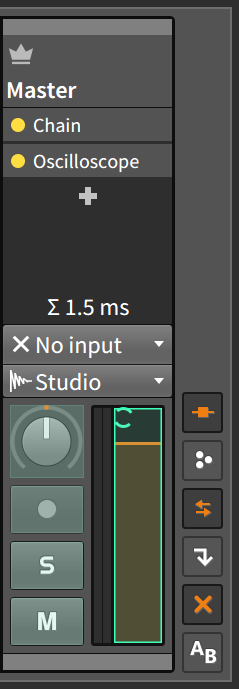 |
After you move the hardware controller in question, the software parameter will return to its normal appearance, but the on-screen control will be moving as you move the physical control.
To remove a manual controller assignment: right-click on the parameter you wish to unassign, and click the x icon to the right of the mapping you wish to delete.
Finally, if you are using soft control assignments, you can still make manual controller assignments. In this situation, any new assignments will override soft assignments that usually work in the current mode.
As an example, let's start from the "mixer mode" case from the end of the last section.
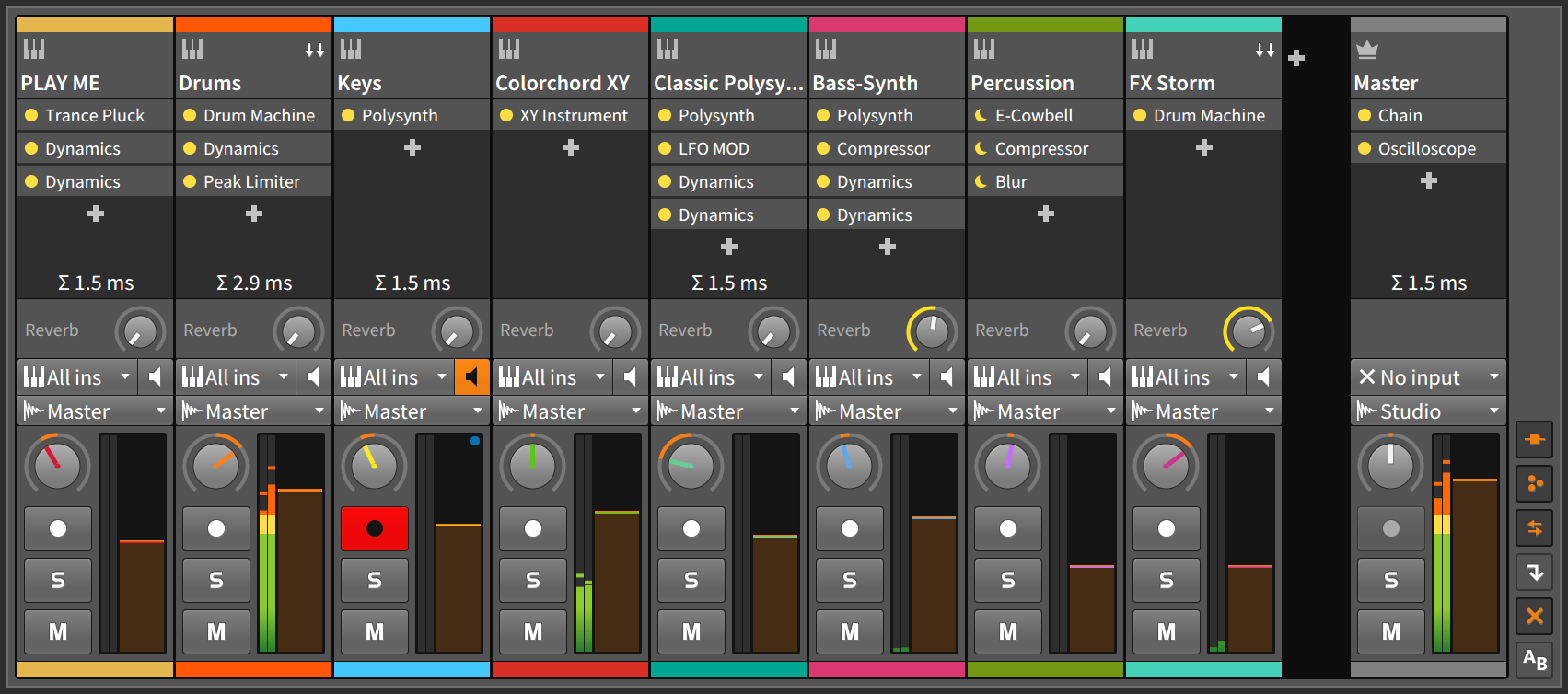 |
By manually assigning the master track's volume and pan controls to my hardware controller's eighth fader and knob, both of those master track controls will be colored violet, and the track that was previously using those controllers (FX Storm) will lose them.
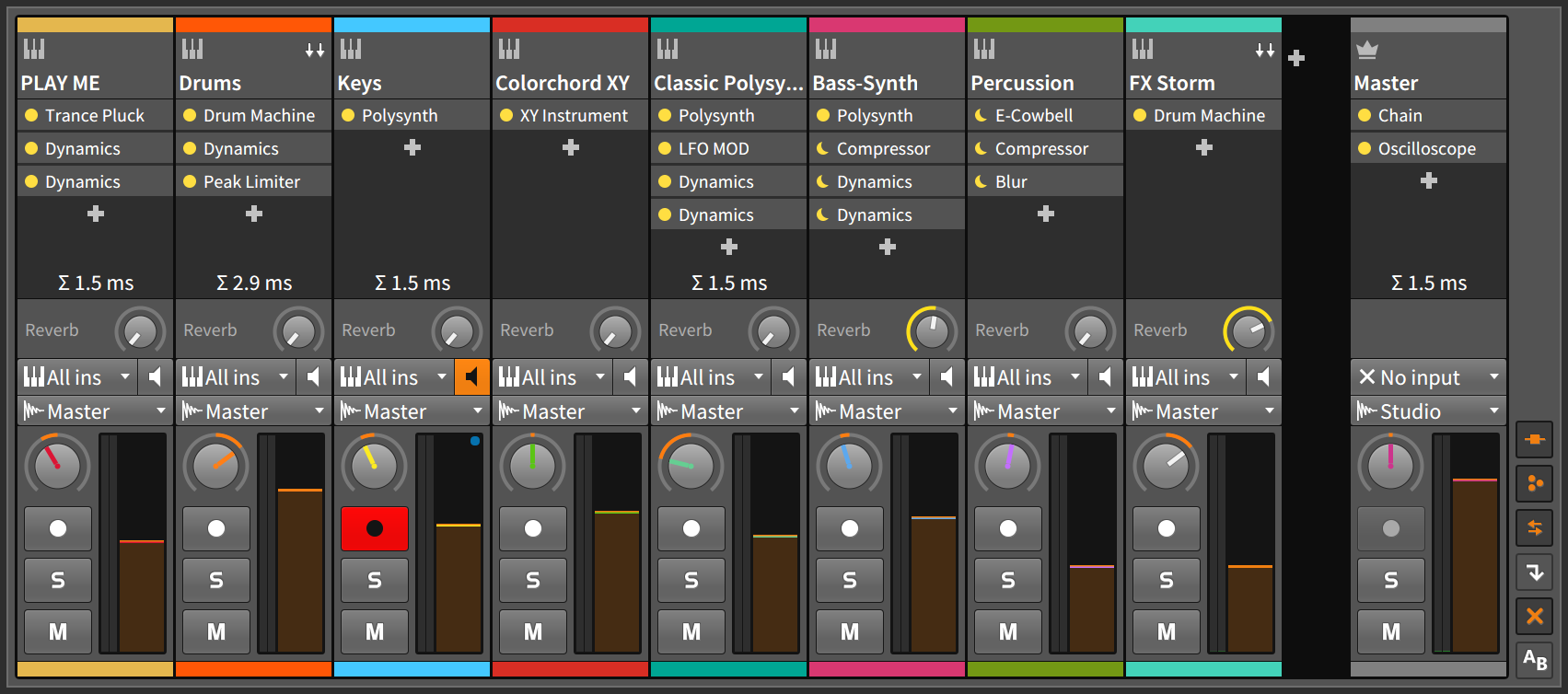 |
In this example, my last fader and knob will always control the master track while my controller is in mixer mode.
- 0. Welcome to Bitwig Studio
- 1. Bitwig Studio Concepts
- 2. Anatomy of the Bitwig Studio Window
- 3. The Arrange View and Tracks
- 4. Browsers in Bitwig Studio
- 5. Arranger Clips
- 6. The Clip Launcher
- 7. The Mix View
- 8. Introduction to Devices
- 9. Automation
- 10. Working with Audio Events
- 11. Working with Note Events
- 12. Operators, for Animating Musical Sequences
- 13. Going Between Notes and Audio
- 14. Working with Projects and Exporting
- 15. MIDI Controllers
- 16. Modulators, Device Nesting, and More
- 17. Welcome to The Grid
- 18. Working on a Tablet Computer
- 19. Device Descriptions
- 19. Credits